Bringing new rules to Twitter, verified users must pay 20 dollars every month! | How to use Google Drive as a local drive on a computer
Bringing new rules to Twitter, verified users must pay 20 dollars every month!
Twitter is preparing to introduce new rules. Under this, users who have received a blue tick have to pay $19.99 (about Rs. 2700) per month to continue their verification interest. It is said that if the user does not pay the amount, the blue tick will be removed from their account.
Elon Musk brought a plan to increase the fee for Blue Tick after taking over Twitter. Since Blue Tick is part of Twitter's premium service, users have to pay $19.99 per month to maintain the check mark.
John Crouse complained that even though he is a famous person and has been featured in big media and has more subscribers, his account is not verified by Twitter. While giving a reply to the tweet, Musk gave a reply to the tweet saying that the Twitter handle verification process is being revised immediately.
The company charged a monthly fee of $4.99 for Twitter Blue, which includes other features. Twitter Blue is considered as the premium service of Twitter. Under this, the company is planning to increase the subscription of Twitter Blue to $19.99 per month.
Since Twitter's verification badge also falls under the premium service, the user who gets the blue tick automatically has to pay the specified fee per month. The employees working on this project have been asked to start the work from Sunday.
Musk has warned that if the feature is not launched by November 7 (October 21), all the employees working on the project will be fired.
Musk has said that the process of verifying Twitter users' accounts and managing bots will be modified.
How to use Google Drive as a local drive on a computer
After adding Google Drive to the computer's file explorer (This PC), you can directly access the cloud files from the file explorer without going to the web browser. Then cloud files can be managed like local files.
Today we are giving information about how to put Google Drive in File Explorer.
You need to use the free Google Drive app to link Google Drive to your computer's file explorer. Through this app you can upload new files and download existing files.
After the Google Drive app is downloaded, you need to install it on the system. The app can be installed easily from the downloaded file.
Follow the below mentioned method for further process:
After the app is installed, you can see a window called Sign in to Google Drive.
If you click on the Sign in with Browser option, your computer's default web browser will open.
Then the newly installed app will ask you for permission to access the drive file. You enable it.
Then sign in using your Google account.
If the sign-in is successful, a new folder will be created inside your 'This PC' folder, named 'Google Drive (G)' folder.
How to Configure Google Drive's Sync Settings
Google Drive provides two sync methods with many features to bring your Drive files to PC. The first method is 'stream'.
Through this you can manually download files from cloud to PC.
If you want your PC's storage drive not to be filled with files, you can use this method. Another method is 'mirror'.
This allows you to keep your drive files both in cloud storage and PC. It downloads a copy of the cloud file to the PC. By doing this, your PC storage is likely to fill up quickly.
Once you've decided which of the two methods above is right for you, here's how to configure it:
First of all, go to the Show hidden icon option in the Windows taskbar.
You can see the Google Drive icon there. If you click on it, a new page will open.
Then click on the settings icon on the top right of it. Then click on the Preferences option in the first one.
Now 'My Laptop' and 'Google Drive' are two options. Select Google Drive in it.
After that, two other options called 'Stream files' and 'Mirror files' appear. You can choose any one that suits you.

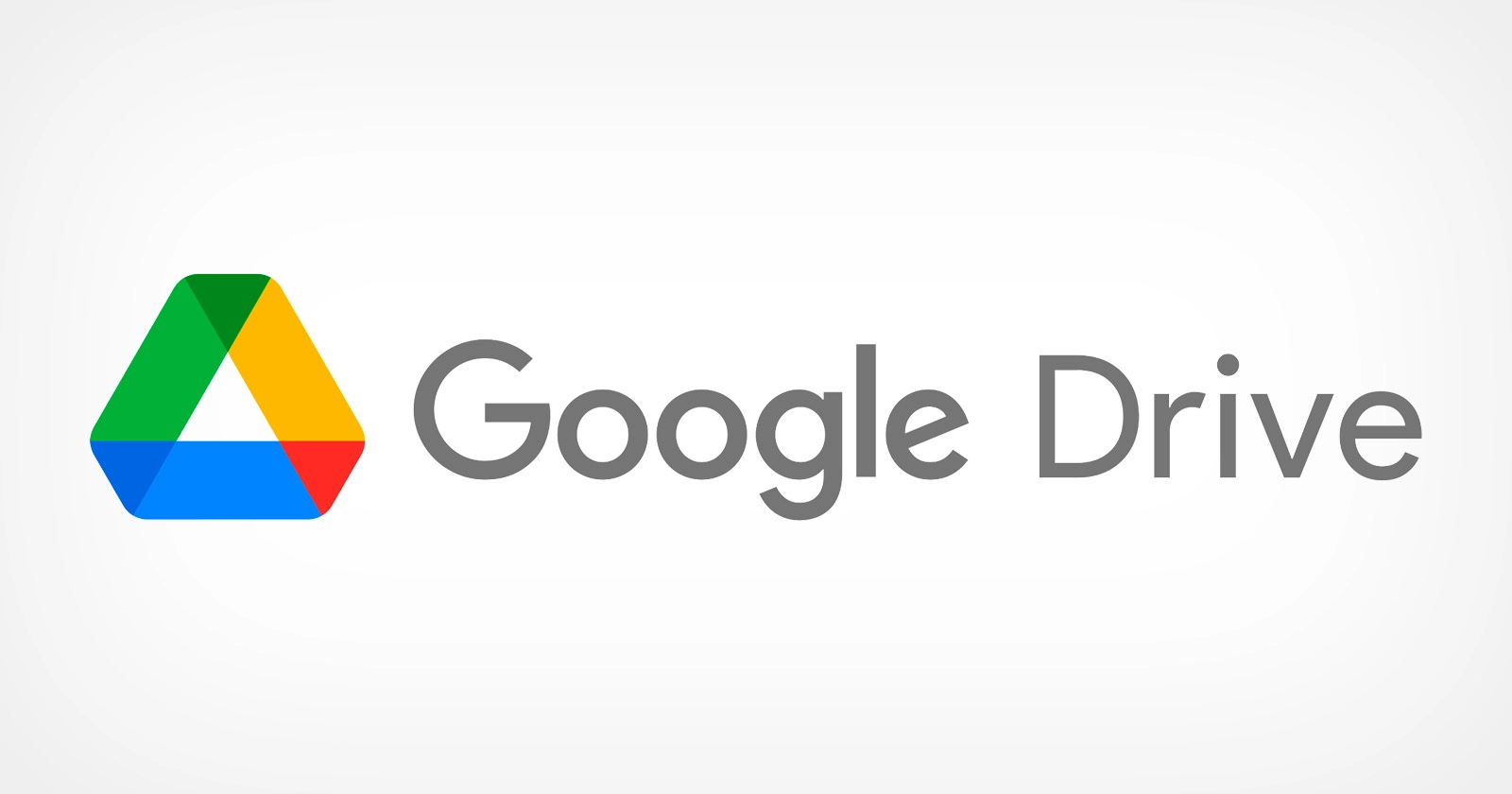
Comments
Post a Comment
If you have any doubts. Please let me know.